Disk space is a valuable commodity in the digital arena, and maximizing it is similar to tidying your digital refuge. This guide shows the route to effective disk space management, revealing techniques for decluttering, organizing, and revitalizing your storage space for a smooth digital journey.
The Importance of Disk Space Optimization
🌌 Elevate Your Digital Landscape, Unlock Boundless Potential 🌌
Discover the Heartbeat of Efficiency:
🔑 Pinnacle of Performance:
Disk space optimization is more than just tidiness; it is the foundation of a high-performance digital universe. Every bit saved allows for speedier operations, more fluid multitasking, and improved system responsiveness.
🗂️ Organization Redefined:
A symphony of organization can be found within the art of optimization. As the clutter fades, files find new homes, and the turmoil changes into a haven of structured order.
🚀 Gateway to Innovation:
Accept the liberty of optimized space, where new possibilities emerge. Your smartphone transforms into a blank canvas for creation, capable of reaching its full potential.
Analyzing Disk Usage
🔍 Peering into the Digital Tapestry, Unraveling Storage Secrets 🔍
Unlock Insights, Embrace Mastery:
📊 Unveiling the Landscape:
Disk utilization analysis is a journey to uncover the blueprint of your digital universe. In Windows 10 and 11, navigate to the settings menu by clicking the “Start” button, then selecting “Settings.” Go to “System” and select “Storage.” A graphic breakdown with a map of your storage consumption awaits you here.
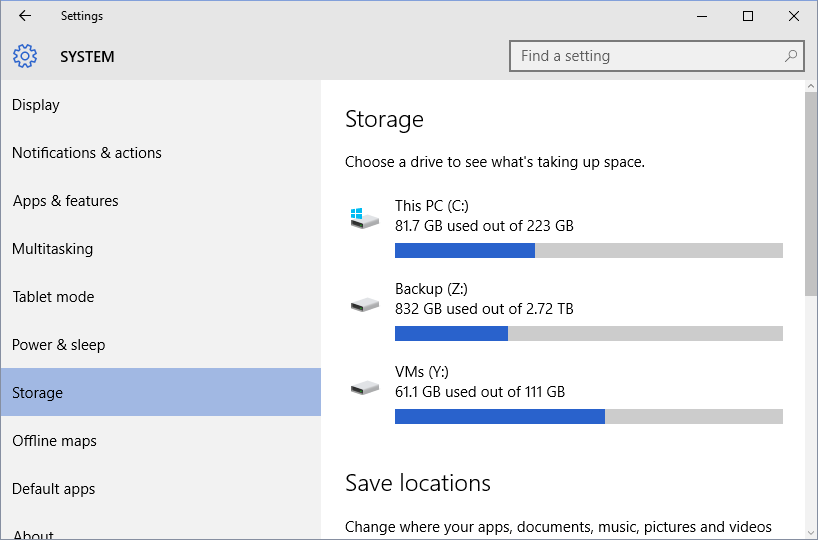
🔎 Data Detective:
Sift through the digital dunes to become a savvy data detective. Identify storage hogs, unnecessary files, and hidden junk. Pro tip: Check the storage breakdown in settings for a visual map that shows which files and programs take up the most space.

🚀 Fueling Informed Decisions:
Utilize insights to improve performance. Clear cache, delete unneeded apps, and control downloads. Tame the storage beast and rekindle the life of your gadget by creating a leaner, more efficient space.
⚡️ Forge Your Path:
Remember that settings in Windows 10 and 11 hold the keys to data reveals when you go into disk examination. You are the architect of a sleeker, wiser tech existence with each streamlined byte. Continue your adventure, one setting at a time, to solve the storage mystery.
Clearing Temporary and Junk Files
🧹 Sweeping Away Digital Dust, Reclaiming Storage Brilliance 🧹
Ignite Performance by Reviving Your Space:
🗑️ Purge Unwanted Clutter:
By going into your system settings, you may say goodbye to digital clutter. In Windows 10 and 11, go to the “Start” menu, pick “Settings,” then “System,” and finally “Storage.” Choose “Temporary files” from this menu to get a list of useless files.

🧹 Sweeping the Cache:
Consider cache clearance to be like a cool breeze blowing through a crowded room. Check the boxes next to “Temporary files” and “Thumbnails,” then click “Remove files.” Witness the cache purge, which leaves just what is actually important behind.

🚀 Revel in Renewal:
Feel the euphoria of a lighter system strain. Unwanted files have been removed, space has been freed, and your gadget is now ready to surge forward with newfound speed and vigor.
⚡️ Elevate Your Space:
Remember that each file deleted is a step toward a more efficient, simplified IT experience as you embark on the journey to clean temporary and garbage files. Keep the energy flowing, and let your digital space shine.
Managing Downloads and Documents
📂 Organizing Chaos, Crafting a Digital Haven 📂
Embrace Clarity, Navigate the Data Torrent:
📥 Downloads Decoded:
Navigate to the settings menu to create a harmonious download realm. In Windows 10 and 11, go to “Start,” then “Settings,” then “System,” and finally “Storage.” Uncover your download cache, which is where files amass.
🗄️ Document Mastery:
Your documents are awaiting organization among the chaos. Navigate to the “Storage” options, then to “Documents,” and marvel at the plethora of files. Examine the surroundings and create a well-planned retreat.

⚡️ Forge Your Digital Oasis:
Remember that every organized file is a stroke in the masterpiece of your digital sanctuary as you embark on the road of managing downloads and documents. Continue sculpting and shining your digital paradise.
Uninstalling Unnecessary Applications
🗑️ Streamlining Your Tech Arsenal, Embracing Simplicity 🗑️
Improve Your Arsenal and Cultivate Efficiency:
🔌 Explore Installed Apps:
Set out on an adventure via settings to discover your app treasure trove. In Windows 10 and 11, go to “Start,” then “Settings,” then “Apps,” and finally “Apps & features.” Look at the world of installed applications.

📛 Bid Farewell Gracefully:
Separate the necessary from the unnecessary within the app expanse. Navigate to the “Apps & features” menu, find any unneeded programs, and uninstall them.

⚡️ Craft Your Digital Zen:
As you begin the process of removing applications, keep in mind that each unwanted app deleted is a step toward creating a clutter-free digital oasis. Continue to improve your tech environment’s simplicity.
Archiving and Compression Techniques
📦 Optimizing Space, Unleashing Storage Efficiency 📦
Uncover Hidden Space, Increase Efficiency:
🗄️ Archival Wisdom:
Set out on a storage-saving quest via settings. In Windows 10 and 11, go to “Start,” then “Settings,” then “System,” and finally “Storage.” The skill of archiving begins here.
🔍 File Compression Magic:
Discover the miracle of compression inside storage settings. Locate huge files, compress them into manageable packets, and watch their footprint reduce while remaining accessible.
🚀 Elevate Performance:
As data compress and storage becomes more available, a rush of storage efficiency occurs. Your device’s agility skyrockets, and file access becomes a smooth symphony.
⚡️ Craft Your Storage Symphony:
Remember that each compressed file is a note in the symphony of your optimized storage as you explore into archiving and compression procedures. Continue to refine, and your storage space will sing.
Defragmentation and Optimization
📊 Harmonizing Data, Elevating System Harmony 📊
Unlock Data Synchronization, Spark Efficiency:
🔧 System Tune-up:
Set out on a journey to improve data flow. In Windows 10 and 11, navigate to settings via “Start,” select “System,” and then click “Storage.” The symphony of defragmentation begins here.

🧩 Data Puzzle Reassembly:
Accept the art of data puzzle-solving within storage settings. Optimize the speed of your disk by reassembling fragmented data fragments and improving accessibility.
” Optimizing your disk space is analogous to creating a tranquil digital landscape free of clutter and ruled by efficiency. By implementing these space-saving measures, you not only improve the speed of your system but also create an environment in which your digital pursuits flow smoothly. Remember that every gigabyte reclaimed is an investment in a simplified, efficient, and harmonious digital future as you embark on this journey of disk space management. “
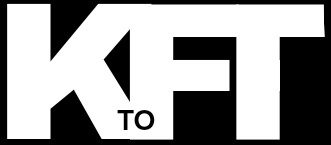








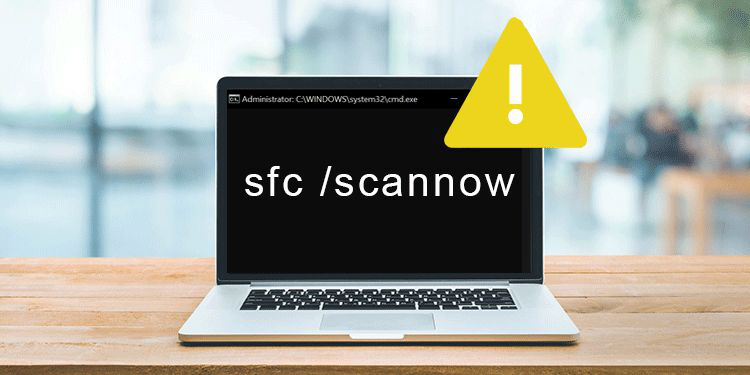



+ There are no comments
Add yours