🚀 Is your Windows 10/11 PC slow to boot? Don’t be concerned! We’ve gathered a detailed list of strategies to boost your startup speed in this article. Say goodbye to excruciatingly slow boot times.
📌 Windows Update: 🔗
Is your PC taking a long time to boot up owing to Windows 10/11 OS bugs? Update Windows to potentially fix boot-time problems. Open Windows Settings (Windows Key + I), navigate to Windows Update, and then click Check for updates. Updates that are available will be downloaded and installed automatically.
📌 Enable Fast Startup: ⚙️
By storing system processes in memory, Fast Startup (hybrid boot) decreases boot time. To enable, type “Choose a power plan setting” into Windows Search, click it, go to “Choose what the power buttons do” check “Turn on fast startup” and save changes.
📌 Disable Startup Apps: ❌
Background apps slow down starting time. To turn them off, use Task Manager (Ctrl + Shift + Esc), navigate to Startup Apps, right-click an app, and select Disable. Make certain that no vital apps are disabled.
📌 Update Graphic Drivers: 📦
Graphic drivers that are no longer supported can cause startup delays. Navigate to Display adapters, choose your graphics card, and then click Update driver (Windows Key + X). Automatic updates or downloads from the manufacturer’s website are available.
📌 Disable Chrome Background Apps: ❌
Chrome apps running in the background after the browser is closed can slow down boot time. Go to Chrome Settings > System and uncheck the box next to “Continue running background apps when Google Chrome is closed.”
📌 Unplug USB Devices: 🔌
USB devices can interfere with the boot process. Eject any peripherals, such as Bluetooth dongles or wireless USB devices, before starting the computer. Check to see if this fixes the slow boot issue.
📌 Run CHKDSK Scan: 🔍
CHKDSK can scan and repair drive faults. Start Command Prompt as Administrator, type “chkdsk [drive letter]: /f /r” and then follow the on-screen instructions. This can help to resolve file system issues that are causing delayed startup.
📌 Run SFC Scan: 🔍
To repair Windows system file issues, run System File Checker (SFC). Open Command Prompt as Administrator, type “sfc /scannow” and wait for the scan to finish. It will correct any problems in your system files.
📌 Run DISM Scan: 🔍
If SFC does not resolve the issue, do a Deployment Image Servicing and Management (DISM) scan. Start Command Prompt as Administrator, type “Dism /Online /Cleanup-Image /CheckHealth” and wait for it to scan. For repairs, it connects to Windows Update.
📌 Adjust Virtual Memory: 🖥️
Manual virtual memory tuning can improve startup times. Enter “performance” into Windows Search, then click “Adjust the appearance and performance of Windows” then select the Advanced tab, stop automatic paging, specify custom sizes, and restart.
📌 Perform a Malware Scan: 🦠
Malware can cause lengthy boot times. Search for Windows Security, go to Virus & threat protection > Scan options, pick Full scan, and scan your PC for malware.
📌 Remove 3rd-Party Anti-virus: 🚫
Uninstall third-party anti-virus software because Windows includes built-in protection. They have the potential to impair performance. If removing it increases boot performance, stick with Windows Security.
📌 Upgrade to SSD: ⚡
Change from an HDD to an SSD for speedier boot speeds. SSDs drastically shorten startup times, improving overall system performance.
📌 Reset Windows: 🔄
If none of the preceding solutions work, consider resetting or reinstalling Windows. A fresh start can help to resolve lingering concerns. Before proceeding, make a backup of any critical data.
📌 Update Your BIOS: 🔧
BIOS updates can help with hardware initialization issues. Caution is advised, as an erroneous update can render your machine inoperable. Investigate and follow the manufacturer’s directions.
⚡ Increasing boot times in Windows 10/11 requires several ways. This article provides a variety of options; however, if problems persist, hardware-related issues may be at work. Investigate these strategies to revitalize your PC’s startup speed.
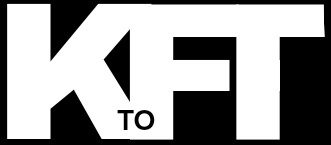



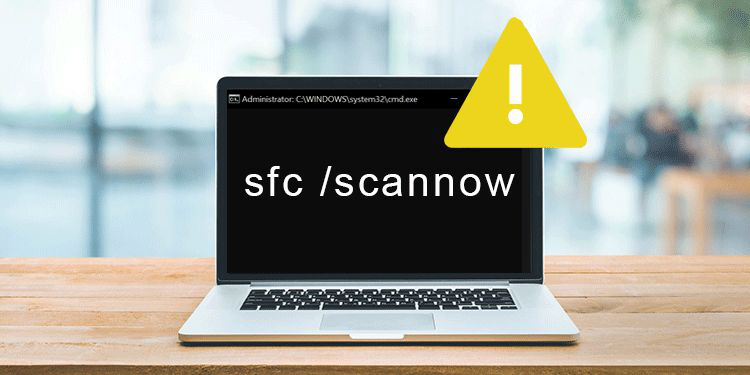



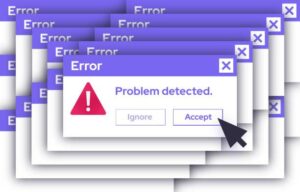




+ There are no comments
Add yours