Windows 10 has a built-in feature called troubleshooters that can help you diagnose and solve various problems with your PC. Troubleshooters are automated tools that can find and fix common issues with hardware, software, network, security, and more. In this article, we will show you how to run a troubleshooter and what to do if it doesn’t work.
How to run a troubleshooter 🛠
To run a troubleshooter in Windows 10, follow these steps:
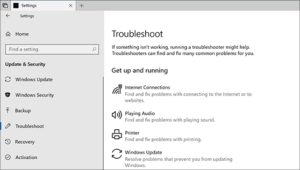
- Click the Start button
 and then click Settings (the gear icon ⚙️).
and then click Settings (the gear icon ⚙️). - Click Update & Security 🔄 and then click Troubleshoot on the left pane.
- You will see a list of available troubleshooters for different categories, such as Internet Connections 🌐, Windows Update 🆙, Bluetooth , etc. Click the one that matches the problem you are having and then click Run the troubleshooter.
- The troubleshooter will scan your PC and try to detect and fix the problem. Follow the on-screen instructions and answer any questions that appear. If the troubleshooter finds a solution, it will apply it automatically or ask for your permission.
- When the troubleshooter finishes, it will show you a summary of the results. You can click View detailed information to see more details about the problem and the solution. You can also click Close to exit the troubleshooter.
😢 What to do if a troubleshooter doesn’t work 😢
Sometimes, a troubleshooter may not be able to fix the problem or may not find any problem at all. In that case, you can try some other options, such as:
- Use the Find troubleshooters shortcut at the end of this article to search for more troubleshooters online.
- Use the Recovery options in Windows 10 to reset your PC, restore from a backup, or go back to a previous version of Windows.
- Learn more about Outlook error codes and upgrade and installation error codes if you encounter them while using Windows 10.
- Contact Microsoft Support or visit a Microsoft Store for more help.
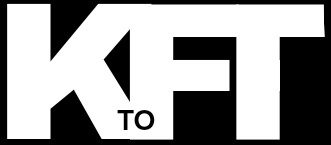

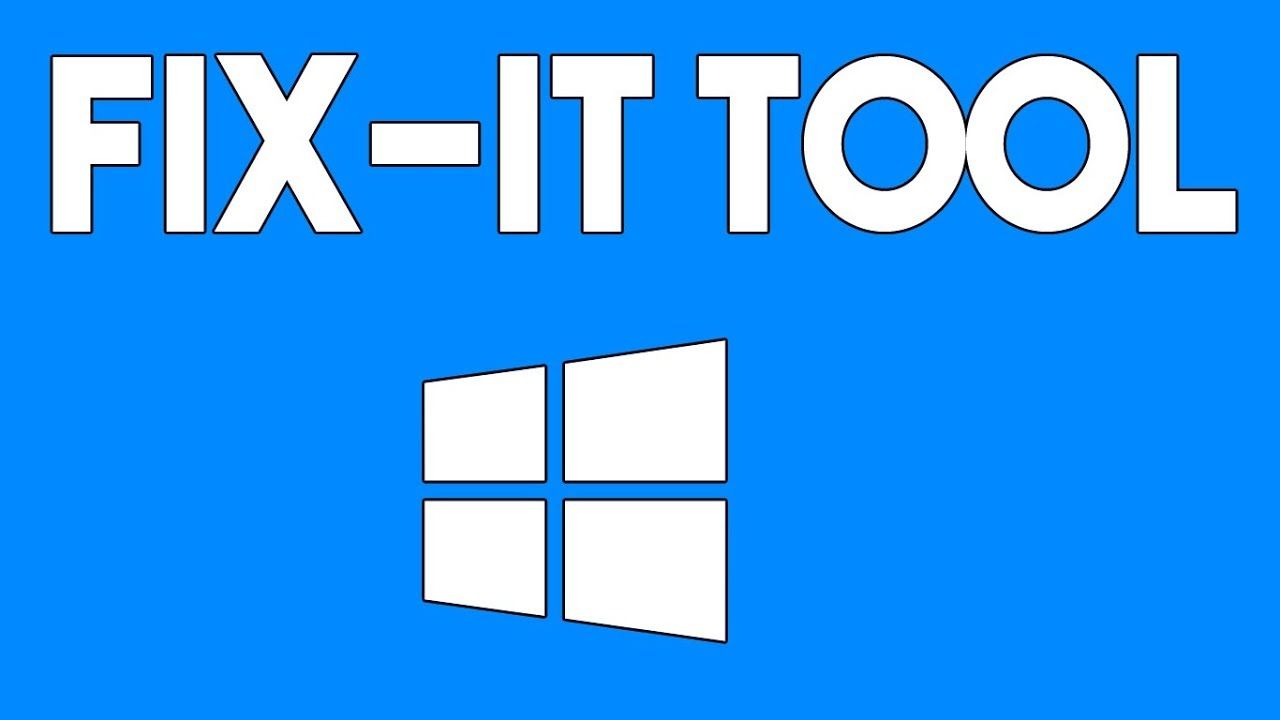

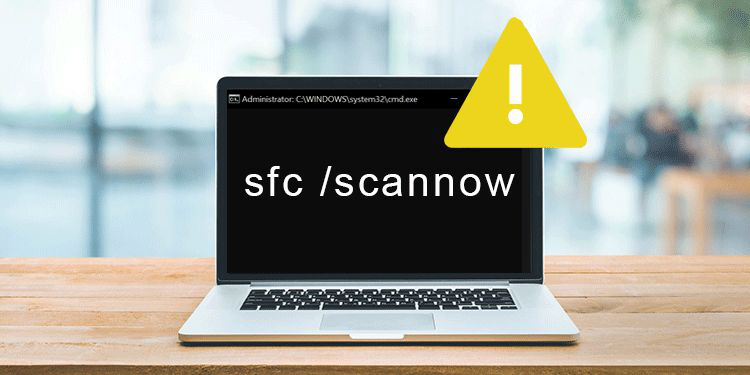


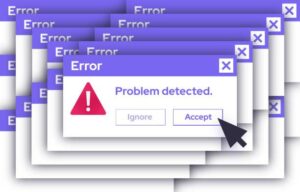
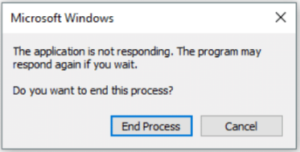




+ There are no comments
Add yours